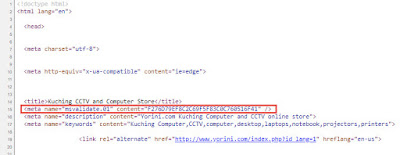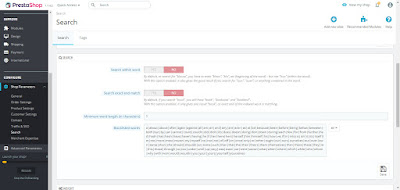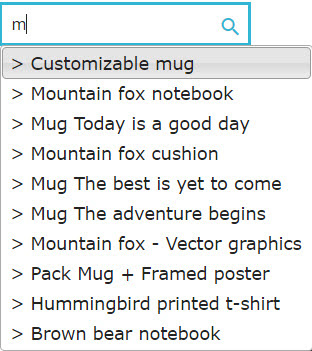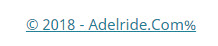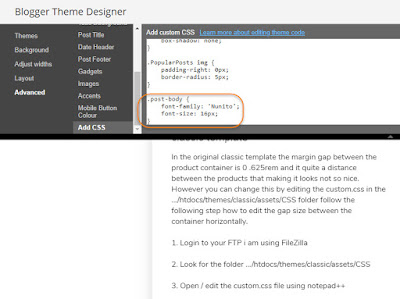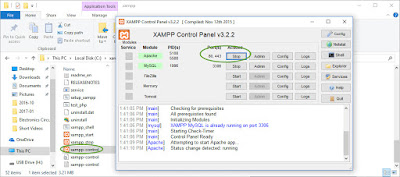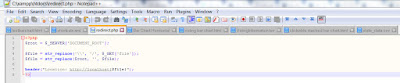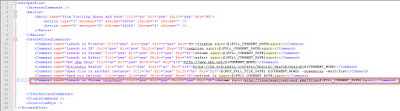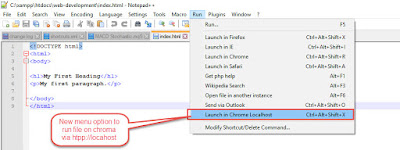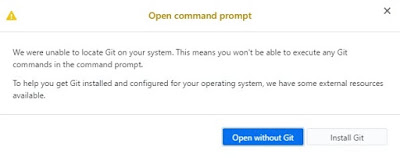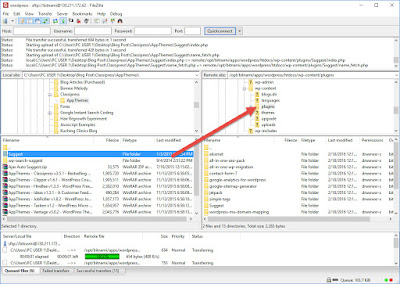1. Use FileZilla FTP login to the Prestashop Server directory files
2. Go to this directory /themes/classic/templates/_partials
3. Download and edit the head.tpl file using Notepad++
4. Look for the code as below and enter the Bing webmaster tools authentication key as highlighted in red.
{block name='head_seo'}
<title>{block name='head_seo_title'}{$page.meta.title}{/block}</title>
<meta name="msvalidate.01" content="F276D79EF8C2C69F5F83C0C760516F41" />
<meta name="description" content="{block name='head_seo_description'}{$page.meta.description}{/block}">
<meta name="keywords" content="{block name='head_seo_keywords'}{$page.meta.keywords}{/block}">
{if $page.meta.robots !== 'index'}
<meta name="robots" content="{$page.meta.robots}">
{/if}
{if $page.canonical}
<link rel="canonical" href="{$page.canonical}">
{/if}
{block name='head_hreflang'}
{foreach from=$urls.alternative_langs item=pageUrl key=code}
<link rel="alternate" href="{$pageUrl}" hreflang="{$code}">
{/foreach}
{/block}
{/block}5. Once it is done save the file and re-upload to the same directory to replace the old one.
6. After that browse to your Prestashop store
7. On the store right click the mouse and click "View page source" or "View Source Code"
8. Now search for the authentication key in this example <meta name="msvalidate.01" content="F276D79EF8C2C69F5F83C0C760516F41" /> you will see it is within the see image below
9. On the Bing authentication page click Verify and it should be successful. The same authentication meta tag verification can be done for Google, Alexa, Yandex webmaster tools