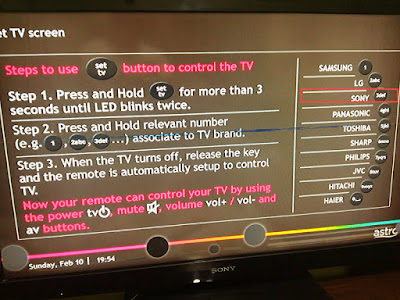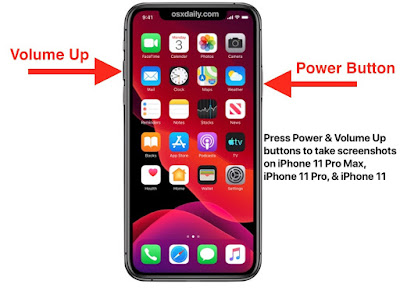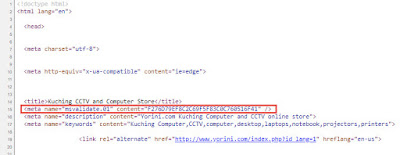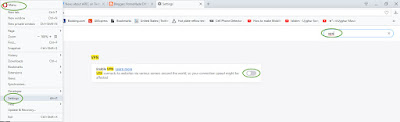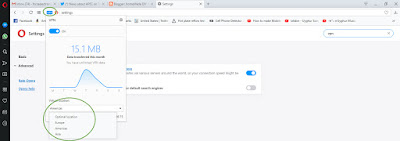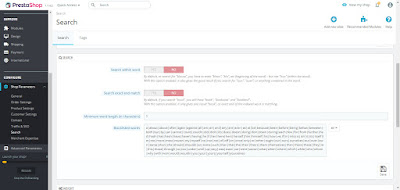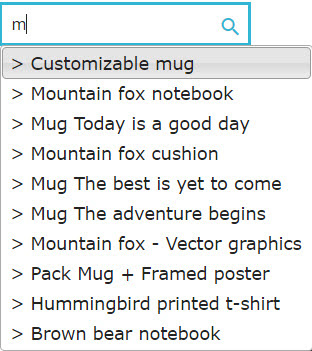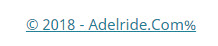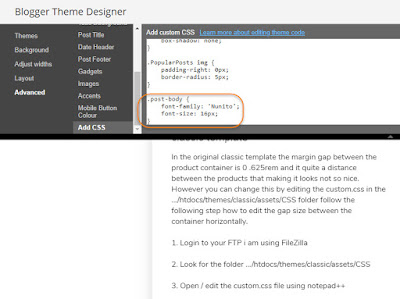If you are looking where to buy perodua engine oil semi synthetic SAE 5W30 in Kuching you can find them at Perodua service center as follows.
Perodua service centre at hui sing
garden before petronas petrol station.
Address: Lot 5023, Block 16,
KCLD Sherip Masahor, Kuching, 93350 Kuching, Malaysia
Hours:
Monday - Friday: 9:00 AM - 5:00 PM
Saturday: 9:00 AM - 2:45 PM
Sunday: CLOSED
Phone: +60 82-237 122
Gamma motors perodua service center
across the main road opposite City One
Address: 8, 801-2B Jalan Tun Jugah,
93350 Kuching, Sarawak, Malaysia
Office Hours:
Monday - Friday: 8:00 AM - 5:00 PM
Sunday: CLOSED
Phone: +60 82-488 000
Kuching 2 Perodua
service center at the following address
Lot 5590, Section 64, Jalan Datuk Abang Aabdul Rahim,
Kuching Town Land District, 93450 Kuching, Sarawak, Malaysia
Office Hours:
Monday - Friday: 8:00 AM - 5:00 PM
Saturday: 8:00 AM - 12:00 PM
Sunday: CLOSED
Phone: +60 82-333 277
There are 3 types of Engine Oil and vary in price and all of them can be used by perodua cars such as alza, myvi, bezza, axia, kancil, rusa, kenari, kelisa
1. Fully Synthetic SAE OW-20 the container green in color - the price i didn't ask probably around RM120 to RM130 based on shopee's price. Not sure how many kilometers the fully synthetic oil can go or how long.

2. Semi Synthetic SAE 5W30 gold color container - the price is RM101 based on Gamma motors service center. The gold color engine oil will last for 10,000 km or approximately 6 months. Normally i will use this one for alza as I've been using for the past 9 years. So now you know don't change your engine too early if it hasn't reach 10,000 km yet especially if you are just a city driver.

3. Semi Synthetic SAE 530 blue color container - the price is RM88 based on Gamma motors service center. Based on perodua sales advisor the blue color engine oil will last for 5000 km or approximately 3 months half of the gold color lifespan. This should be good for old cars especially with the like of Kancil, Axia, kenari, kelisa.

4. Perodua genuine original engine oil filter also available for sale at Perodua Service center and this one i got from Gamma motors for RM14 which is pretty much the same as outside.

5. How much is the basic service for Perodua Alza at the service center? The sale advisor said it's around RM180. Basic service such as pump tire, change engine oil, change engine oil filter, check battery and refill battery water, checking any part of the cars that you want them to test. If you are just changing engine oil and the oil filter it's worth it to service at 3rd party workshop like the Chop Lee Hong (Sailun tires) near sugarbun tabuan jaya cost only RM15 provided your bring your own engine oil and oil filter buy from perodua service center.
 kos servis alza 1000km, harga servis kereta perodua alza, servis alza 60000 km, servis alza 90000 km, alza coolant capacity, myvi engine oil 5w30, myvi 2018 engine oil, best engine oil for alza, di mana beli minyak engine perodua di kuching, beli penapis minyak perodua kuching, kedai bengkel service perodua, harga minyak sae 5w30 kuching, alza harga servis biasa di perodua
kos servis alza 1000km, harga servis kereta perodua alza, servis alza 60000 km, servis alza 90000 km, alza coolant capacity, myvi engine oil 5w30, myvi 2018 engine oil, best engine oil for alza, di mana beli minyak engine perodua di kuching, beli penapis minyak perodua kuching, kedai bengkel service perodua, harga minyak sae 5w30 kuching, alza harga servis biasa di perodua