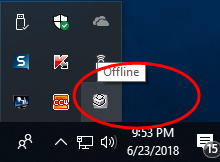
Why Fuji Xerox DocuPrint M225 DW offline?
First and foremost when using USB port to connect the Fuji Xerox M225 DW laser printer to the computer - it is actually using USB virtual port. You can view this by going to Windows Start >> Control Panel >> View Devices and Printers --> Then right click on the FX Docuprint M225 dw icon --> Printer Properties ---> Ports tab. You can see below image. The problem with virtual port is if you plug out the USB from a computer and then change to another port it will cause the printer offline and unable to detect it. This can happens if you frequently plug in and out the USB cable of the printer.
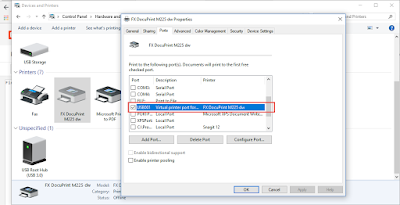
As the printer turned Offline it is become unusable. And if you check on the printer itself by pressing Menu --> Use (+) / (-) to find printer and press OK you will see the printer stated as Printer Busy although there is nothing physically causing it to be busy. So how can this be solved is using the setting on the Printer machine itself and follow the tutorial step below.
Step 1:
* Press Menu on the printer
* Until you see General Setup
* Press OK button new sub-menu will pop up

Step 2:
* Use (+) / (-) button to search for "Reset" menu
* Once you found "Reset"
* Press OK button new sub-menu will pop up
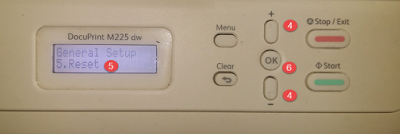
Step 3:
* Use (+) / (-) button to search for "All Settings" menu
* Once found "All Settings"
* Press OK button new sub-menu will pop up

Step 4:
* Reset and Exit menu show up
* Press (+) button to perform reset
* Then Yes and No menu appear
* Press (+) again to confirm Yes
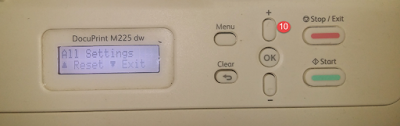

This will perform printer reboot and wait until it finished. Once the reboot is done press Power button to turn off the printer - after it is off few second turn it on again and then observe if the printer icon turn to green which indicate the printer is online. If the icon still grey (offline) turn both the printer and the computer and then turn on again. This usually will solve the problem.
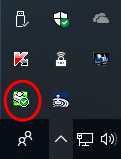
Fuji Xerox DocuPrint M225 DW offline fix | Tutorial How to fix Fuji Xerox M225 DW offline | What is the problem Fuji Xerox M225 Offline | How to turn DocuPrint M225 Online | fuji Xerox Printer Offline solution
Another reason for the printer to offline and online occasionally is due to the film detector got infested by fungus preventing it to be detected by the computer
ReplyDelete