- Go to "Catalog" menu tab in the administration page and click on "Categories"
- Click on the "+" sign to create new categories
- Once a categories has been created - clean on the name of that category it will navigate to its sub-layer. Click "+" again to create sub-categories under that category

How to set the categories you have created to become the top horizontal menu bar. Follow this simple steps
- Go to "Modules and Services">> "Modules and Services" in the administration tab
- Look for Front Office Features "Top horizontal menu" and click "Configure"
- Add the categories you have added from the Available items box to the Selected Item box. These categories are then shown on the top horizontal navigation menu
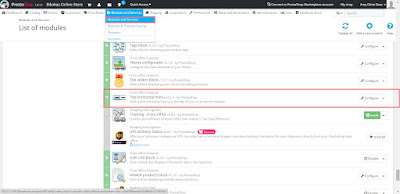
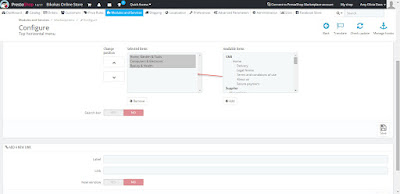
No comments:
Post a Comment