First you need an image to use. In your Photoshop CS3 go to File>Open and select any image from your computer to use. Once you open the image, make sure to delete the background and leave only image itself. This is important to save it without including the background.
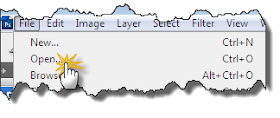
After the background is deleted, Go to Edit>Define Brush. A small windows will popup to give the name of the brush. Name it and click OK.
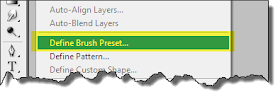
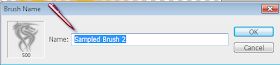
Now the brush should be stored in the preset inventory. You can start to use it by clicking on the brush tool icon and select it from the drop down list.

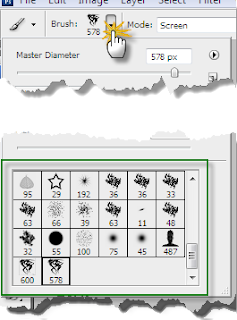
You might want to ask this question, what's the purpose of turning an image to brush when you can always use the image itself?. Well brush and image are two different thing where the image comprised of its original elements of colors, pixels, backgrounds, etc and brush only made of the frame of the image. Refer below.
Dragon Image still have the white background and maintain its original colors.
Dragon brush only made of the outer frame of the Dragon image. The brush gives you the flexibility to adjust the color for example using single color, gradient, or whatever adjustment you want to make using the blending options.


No comments:
Post a Comment