How to Setup Email in Mozilla Thunderbird Account:
1. Go to Tools and Account Settings
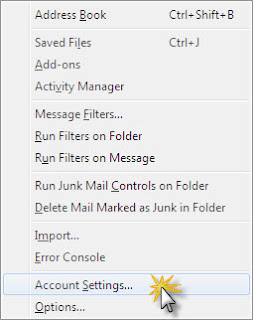
2. Account Action and Add Mail Account. Key all the required details Your Name, Email Address, Password.
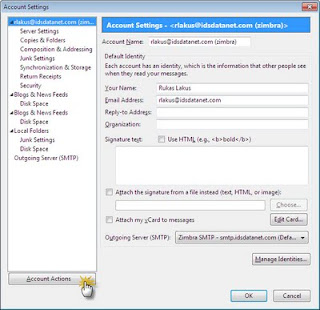
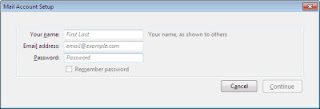
3. Go to Server Setting
- Add server name, Port, E-Mail Username
- Connection Security. In this example using SSL/TLS
- Authentication Method: Normal Password
- Add description: Input any name here
- Server name (example): smtp.example.com
- Port (example): 25
- Username (example): example@gmail.com
Done!! You can start receiving emails contents from your hosted mail server. Please note that information details of the incoming, outgoing (SMTP) server, username and password as well as the port are provided by the email service provider you subscribed to.
How to add RSS feed to Mozilla Thunderbird:
1. Go to Tools and Account Settings
2. Account Actions and Add Other account


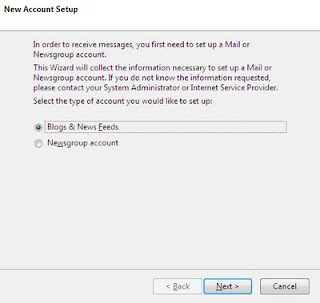


No comments:
Post a Comment